
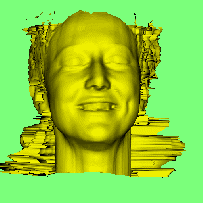
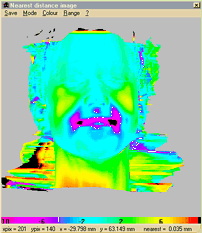
Difference of surfaces
 |
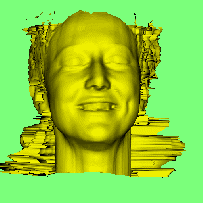 |
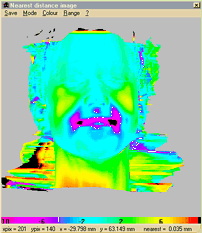 |
This shows a map of the shortest distance of each point on one surface
from another surface. The two surfaces could be the skin surface and the
underlying bone surface, or an object and its own mirror image or an object
and a different copy of itself as shown here. The window displaying the
difference image has the following menu items:
| Save | Print image | Prints the image displayed in the window to the default printer |
| Image to Clpbrd | Copies the image displayed in the window to the system clipboard for pasting into another application. Only one item will be stored in the clipboard. If needed, it should be pasted into another software package before copying anything else into the clipboard. | |
| Write shaded ppm | This mixes the coloured difference image with the rendered surface image, to make a colour mapped surface image, and saves it to disk as a .PPM format image. | |
| Auto save ppm images | When first selected this asks for a file name in the style "name000.ppm". Every subsequent new difference image created in the window is shaded (as above) and written to disk in a numbered sequence (name001.ppm etc). Selecting this menu option again will end the sequence. This can be used in conjunction with the Auto Show Diff option in the Options menu of the main window to automatically save a sequence of difference views. Each difference image is automatically created and saved every time the image in the main window changes (for example under the control of the auto repeat option in the Mode menu) | |
| Info to Clipboard | Copies the Info (displayed by the "info" option described below) to the widows clipboard for pasting into another software package. | |
| Signed Histogram to Clpbrd | Calculates a histogram of the distances between the surfaces and copies the numbers into the windows clipboard for pasting into another application.Positive and negative differences are put in separate bins. Only one histogram will be stored in the clipboard. If needed, it should be pasted into another software package before copying anything else into the clipboard. | |
| Unsigned Histogram to Clpbrd | Calculates a histogram of the distances between the surfaces and copies the numbers into the windows clipboard for pasting into another application. Only the absolute values of the differences are used. | |
| Selected differences to clipboard | Copies all of the difference values for the selected region into the windows clipboard for pasting into another application. If the whole window is selected, this is a lot of data! | |
| Std Size | Sets the window to its default size. Painting in the window will not work properly if the window is smaller than this size. | |
| Mode | Paint | The image can be marked to select sub-regions for the histogram calculations above.(also please note Std Size message above). An extra window pops up when the paint mode is selected |
| Measure (unshaded) | 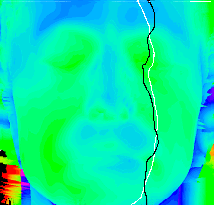 Clicking the left
mouse button over this image will display (at the bottom of the image)
the image grid position and the distance beween the surfaces at the location
of the mouse cursor.Clicking the right mouse button will also display a
white vertical profile of the current object throught the cursor and a
black profile of the aux object. Clicking the left
mouse button over this image will display (at the bottom of the image)
the image grid position and the distance beween the surfaces at the location
of the mouse cursor.Clicking the right mouse button will also display a
white vertical profile of the current object throught the cursor and a
black profile of the aux object. |
|
| Shaded Measure | 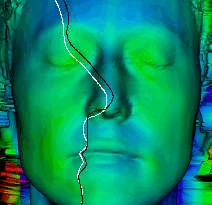 This displays
the difference data on a shape shaded image (like the images saved as ppm
files, above).Clicking the left mouse button over this image will display
(at the bottom of the image) the image grid position and the distance beween
the surfaces at the location of the mouse cursor. Clicking the right mouse
button will also display a white vertical profile of the current object
throught the cursor and a black profile of the aux object. Image contrast
is reduced when displaying profiles. This displays
the difference data on a shape shaded image (like the images saved as ppm
files, above).Clicking the left mouse button over this image will display
(at the bottom of the image) the image grid position and the distance beween
the surfaces at the location of the mouse cursor. Clicking the right mouse
button will also display a white vertical profile of the current object
throught the cursor and a black profile of the aux object. Image contrast
is reduced when displaying profiles. |
|
| Colour | Pops up a window for adjusting the colour encoding of the image. | |
| Range | Pops up a window for adjusting the range (in mm.) of the map. Altering the range causes a re-calculation to be performed Selecting a large range reduces the colour variation and may assist when trying to view profiles. | |
| Info | Shows summary numeric information about the difference display. The sort of information displayable depends upon the type of difference display (Difference of surfaces or Zdiff of surfaces). The pattern of marking defined in the paint mode affects the calculations. This text can be copied to the windows clipboard using the option in the save menu, listed above. | |
| ? | Clicking on this displays this help file. | |
Before the option can be selected, there must be two objects (current and aux objects as defined in the rotate/move modes) in existence. The depth maps for these objects are copied, allowing the main window to be used (albeit slowly) while the difference map is being calculated and allowing adjustment of the difference parameters after the originating images have been changed. Clicking on the Difference of surfaces button again in the options menu updates the depth maps.
Selecting a larger search range increases the computational task. Distances exceeding the search range are allocated the overrange colour (black)
 This window pops
up when the paint mode is selected. It allows selection of part of the
image for the histogram calculation. Brushes can be selected as with the
surface editing. The left mouse button is used
to mark a surface and the right button to un-mark it.
This window pops
up when the paint mode is selected. It allows selection of part of the
image for the histogram calculation. Brushes can be selected as with the
surface editing. The left mouse button is used
to mark a surface and the right button to un-mark it.
| Select All | Restores the default state where the whole image is used for histogram data calculation. |
| Select None | Marks the whole image to be ignored. |
| InvertSelection | Marks the previously unmarked regions and de-selects the marked regions. |
| Erase Selection | Removes the selected region from the image so that it cannot be counted again. |
| Restore All | Repaints the original complete image (All selected) |
| Flood Fill | Click on the flood fill button and then click, with either the left or right button as appropriate, inside the region to be filled. Only a region with a closed boundary will be filled. Clicking outside the difference window aborts the flood fill mode. |
| Store paint pattern | Makes a temporary copy of the selection marks which can be used (by the next option) to re-mark the depth map after it has been re-drawn |
| Use saved pattern | Uses a previously saved (by the above option) pattern of selection marks to segment the depth map. |
| Select +ve differences | This deselects all of the negative difference pixels and selects all of the positive pixels. |
| Select -ve differences | This deselects all of the positive difference pixels and selects all of the negative pixels. (the opposite of the above option) |
| Deselect differences smaller than... | This deselects all pixels where the absolute difference is smaller than the threshold displayed. All other pixels are unchanged. This can be useful to eliminate "matching" surfaces from the difference calculations displayed by the info option. |
| ? | Displays this help. |