View Control
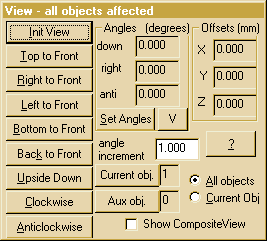 This menu appears in the rotate and move
modes. It provides buttons for orthogonal rotations relative to the current
view and displays the current viewpoint and viewing offsets. Precise positioning
can be achieved by typing appropriate values into the edit boxes (and clicking
on another box or tabbing or pressing return !).Typing in angle values
requires all three angles to be entered together so a small extra window
is put up for manual entry of orientation. The new orientation is achieved
by an ordered application of the three rotations (right,down,anti). The
offset values are in the object's frame of reference, not the current view
(unless this is the initial view).
This menu appears in the rotate and move
modes. It provides buttons for orthogonal rotations relative to the current
view and displays the current viewpoint and viewing offsets. Precise positioning
can be achieved by typing appropriate values into the edit boxes (and clicking
on another box or tabbing or pressing return !).Typing in angle values
requires all three angles to be entered together so a small extra window
is put up for manual entry of orientation. The new orientation is achieved
by an ordered application of the three rotations (right,down,anti). The
offset values are in the object's frame of reference, not the current view
(unless this is the initial view).
The sensitivity of the system to mouse movement and cursor keys can
be altered by changing the angle increment (which defaults to 1 degree).
The return key must be pressed in the edit box for the increment to be
updated.
The radio buttons allow access to modes which can only be used after
multiple objects have been loaded. To load a
second object, first click on the Current obj. button which
will display a selection window like this:
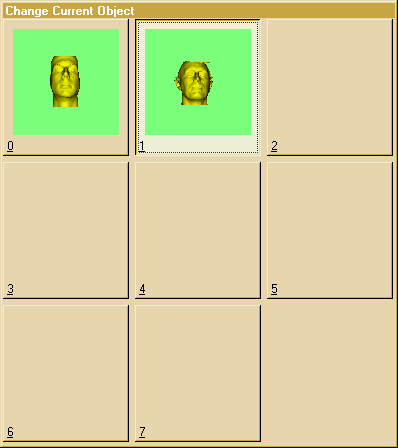 and select a number
for the new object. If a number with an object already loaded is selected
then loading a new object will replace the old object. After selecting
a new current object number, the appropriate load option from the file
menu can then be used to load a new object.
and select a number
for the new object. If a number with an object already loaded is selected
then loading a new object will replace the old object. After selecting
a new current object number, the appropriate load option from the file
menu can then be used to load a new object.
The Current Obj radio button allows access to a mode where shifts
and rotations are applied only to the current object. Clicking on this
button changes the view control to a mode where only the current object
is allowed to move and the frame of reference of the remaining objects
remains static.The control menu changes 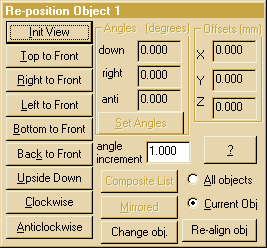 to
show its altered function. All orientation and position changes on the
object can be removed with the re-align obj button which restores
the current object to its default orientation and position. The numeric
displays of angle and offset relate to the composite orientation and cannot
be edited in this mode.
to
show its altered function. All orientation and position changes on the
object can be removed with the re-align obj button which restores
the current object to its default orientation and position. The numeric
displays of angle and offset relate to the composite orientation and cannot
be edited in this mode.
Show Composite View causes both the current and aux objects to
be displayed. This can be useful when trying to adjust the relative positions
of two objects in Current Obj mode.
Back to index
©2008 Robin Richards, All rights reserved.
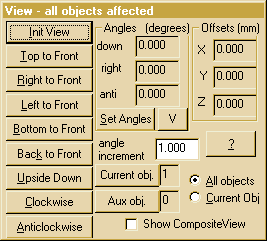 This menu appears in the rotate and move
modes. It provides buttons for orthogonal rotations relative to the current
view and displays the current viewpoint and viewing offsets. Precise positioning
can be achieved by typing appropriate values into the edit boxes (and clicking
on another box or tabbing or pressing return !).Typing in angle values
requires all three angles to be entered together so a small extra window
is put up for manual entry of orientation. The new orientation is achieved
by an ordered application of the three rotations (right,down,anti). The
offset values are in the object's frame of reference, not the current view
(unless this is the initial view).
This menu appears in the rotate and move
modes. It provides buttons for orthogonal rotations relative to the current
view and displays the current viewpoint and viewing offsets. Precise positioning
can be achieved by typing appropriate values into the edit boxes (and clicking
on another box or tabbing or pressing return !).Typing in angle values
requires all three angles to be entered together so a small extra window
is put up for manual entry of orientation. The new orientation is achieved
by an ordered application of the three rotations (right,down,anti). The
offset values are in the object's frame of reference, not the current view
(unless this is the initial view).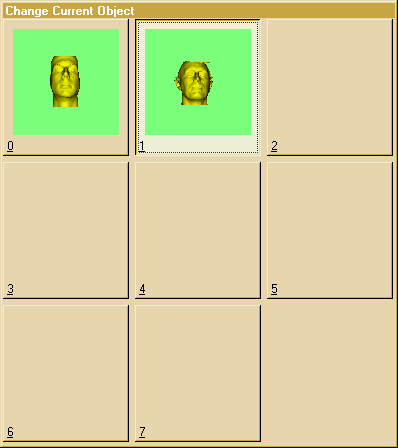 and select a number
for the new object. If a number with an object already loaded is selected
then loading a new object will replace the old object. After selecting
a new current object number, the appropriate load option from the
and select a number
for the new object. If a number with an object already loaded is selected
then loading a new object will replace the old object. After selecting
a new current object number, the appropriate load option from the 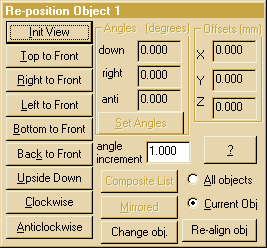 to
show its altered function. All orientation and position changes on the
object can be removed with the re-align obj button which restores
the current object to its default orientation and position. The numeric
displays of angle and offset relate to the composite orientation and cannot
be edited in this mode.
to
show its altered function. All orientation and position changes on the
object can be removed with the re-align obj button which restores
the current object to its default orientation and position. The numeric
displays of angle and offset relate to the composite orientation and cannot
be edited in this mode.