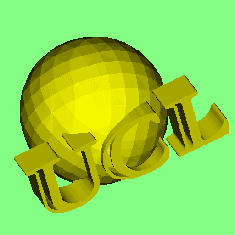 Most
interactions with the data involve mouse and cursor key operations in the
main window. In general, the left mouse button is clicked and dragged to
control up-down (y) & left-right (x) type operations.While the mouse
button is depressed, a fast rendering mode is used to allow interactive
control. On release of the mouse button the data set is rendered properly.
Depressing a mouse button will interrupt the rendering and return to the
interactive mode.
Most
interactions with the data involve mouse and cursor key operations in the
main window. In general, the left mouse button is clicked and dragged to
control up-down (y) & left-right (x) type operations.While the mouse
button is depressed, a fast rendering mode is used to allow interactive
control. On release of the mouse button the data set is rendered properly.
Depressing a mouse button will interrupt the rendering and return to the
interactive mode.The cursor keys allow fine x & y control when the main window has focus. Right mouse button down and drag is used to control anti-clock (z) type operations. The Home and PageUp keys provide z-axis fine control.
The type of interaction is determined by selecting an option from the mode menu list.
All interactive rotations & shifts are relative to the CURRENT view.
Both buttons may be pressed in ROTATE and SHIFT modes to change size.The rotational sensitivity of the mouse and cursor keys can be altered by changing the angle increment (default 1 degree) in the view control window.Holding the shift key down while pressing cursor keys multiplies the effect ten fold (e.g. default rotation 10 degrees).Holding the control key down while pressing cursor keys divides the effect ten fold (e.g. default rotation 0.1 degrees).
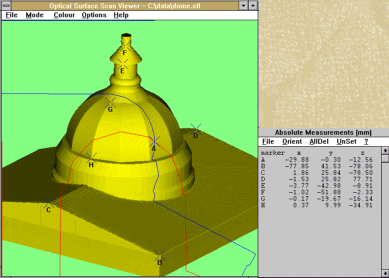 Some
modes put up an extra menu of commands. Here, for example is the system
in measurement mode with the measurement menu
to the right of the main window. This is automatically replaced by the
view menu when Rotate or Move
is selected. When typing in edit boxes in these windows, it is important
to realise that the system needs to know when the new value typed in is
complete. Tabbing to, or clicking on, another control in the window or
pressing the return key will cause the new value to be used.
Some
modes put up an extra menu of commands. Here, for example is the system
in measurement mode with the measurement menu
to the right of the main window. This is automatically replaced by the
view menu when Rotate or Move
is selected. When typing in edit boxes in these windows, it is important
to realise that the system needs to know when the new value typed in is
complete. Tabbing to, or clicking on, another control in the window or
pressing the return key will cause the new value to be used.