Difference of surfaces
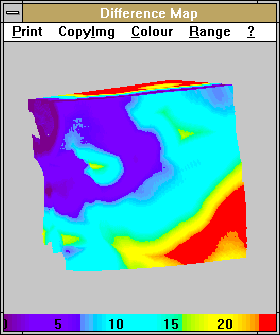
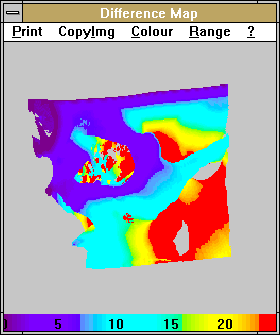 These show maps of the shortest distance of each point on one surface from
another surface. The two surfaces could be the skin surface and the underlying
bone surface, as shown in these images, or an object and its own mirror
image or an object and a mis-aligned copy of itself.
These show maps of the shortest distance of each point on one surface from
another surface. The two surfaces could be the skin surface and the underlying
bone surface, as shown in these images, or an object and its own mirror
image or an object and a mis-aligned copy of itself.
| Save |
Print image |
Prints the image displayed in the window to the default printer |
| Image to Clpbrd |
Copies the image displayed in the window to the system clipboard for
pasting into another application. Only one item will be stored in the clipboard.
If needed, it should be pasted into another software package before copying
anything else into the clipboard. |
| Signed Histogram to Clpbrd |
Calculates a histogram of the distances between the surfaces and copies
the numbers into the windows clipboard for pasting into another application.Positive
and negative differences are put in separate bins. Only one histogram will
be stored in the clipboard. If needed, it should be pasted into another
software package before copying anything else into the clipboard. |
| Unsigned Histogram to Clpbrd |
Calculates a histogram of the distances between the surfaces and copies
the numbers into the windows clipboard for pasting into another application.
Only the absolute values of the differences are used. |
| Std Size |
Sets the window to its default size. Painting in the window will not
work properly if the window is smaller than this size. |
| Mode |
Paint |
The image can be marked to select sub-regions for the histogram calculations
above.(also please note Std Size message above). An extra
window pops up when the paint mode is selected |
| Measure |
Clicking the left mouse button over this image will display (at the
bottom of the image) the image grid position and the distance beween the
surfaces at the location of the mouse cursor. |
| Colour |
Pops up a window for adjusting the colour encoding of the image. |
| Range |
Pops up a window for adjusting the range (in mm.) of the map. Altering
the range causes a re-calculation to be performed |
| ? |
Clicking on this displays this help file. |
Before the option can be selected, there must be two objects (current
and aux objects as defined in the edit mode)
in existence. The depth maps for these objects are copied, allowing the
main window to be used (albeit slowly) while the difference map is being
calculated and allowing adjustment of the difference parameters after the
originating images have been changed. Clicking on the Difference of
surfaces button again in the options menu
updates the depth maps.
Selecting a larger search range increases the computational task. Distances
exceeding the search range are allocated the maximum range colour. Using
the smooth rendering mode when generating
the source images will improve accuracy.
Clicking the left mouse button over this image will display (at the
bottom of the image) the image grid position and the distance beween the
surfaces at the location of the mouse cursor.
Painting.
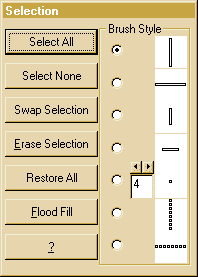 This
window pops up when the paint mode is selected. It allows selection of
part of the image for the histogram calculation. Brushes can be selected
as with the surface editing. The left mouse
button is used to mark a surface and the right button to un-mark it.
This
window pops up when the paint mode is selected. It allows selection of
part of the image for the histogram calculation. Brushes can be selected
as with the surface editing. The left mouse
button is used to mark a surface and the right button to un-mark it.
| Select All |
Restores the default state where the whole image is used for histogram
data calculation. |
| Select None |
Marks the whole image to be ignored. |
| Swap Selection |
Marks the previously unmarked regions and de-selects the marked regions. |
| Erase Selection |
Removes the selected region from the image so that it cannot be counted
again. |
| Restore All |
Repaints the original complete image (All selected) |
| Flood Fill |
Click on the flood fill button and then click, with either the left
or right button as appropriate, inside the region to be filled. Only a
region with a closed boundary will be filled. Clicking outside the difference
window aborts the flood fill mode. |
| ? |
Displays this help. |
Back to index
©2001-2007 Robin Richards. All
rights reserved.
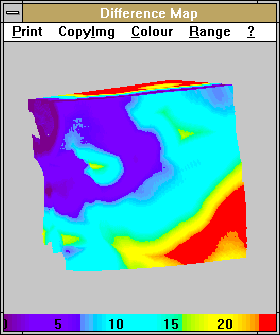
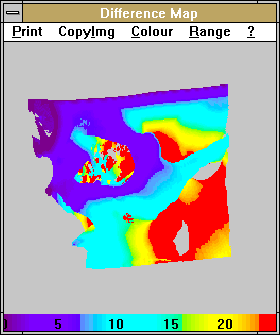 These show maps of the shortest distance of each point on one surface from
another surface. The two surfaces could be the skin surface and the underlying
bone surface, as shown in these images, or an object and its own mirror
image or an object and a mis-aligned copy of itself.
These show maps of the shortest distance of each point on one surface from
another surface. The two surfaces could be the skin surface and the underlying
bone surface, as shown in these images, or an object and its own mirror
image or an object and a mis-aligned copy of itself. 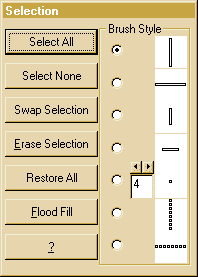 This
window pops up when the paint mode is selected. It allows selection of
part of the image for the histogram calculation. Brushes can be selected
as with the
This
window pops up when the paint mode is selected. It allows selection of
part of the image for the histogram calculation. Brushes can be selected
as with the