2D Editing
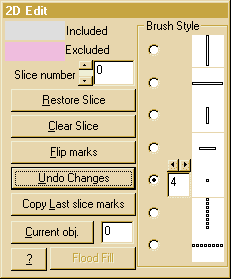 This mode
is used for segmenting the data set into a number of components which can
then be moved independently within the view control
menu to allow surgical simulation. This slice editing mode complements
the 3D editing mode and is appropriate for fine
detail adjustments of a previously set up 3D edit state.It displays a 2D
edit control window and selects a brush for painting on the image. The
currently selected slice of the currently selected object is displayed.
The colouration indicates its current state of editing (the colours are
shown in the 2D edit window). Press the right mouse button in the main
window and drag to paint a region of the image in the aux colour (this
colour can be modified in the colour selection menu).
Click and drag with the left mouse button to unpaint a region. Regions
marked in the aux colour are EXCLUDED from the current object when a different
slice or a different interaction mode is selected.
This mode
is used for segmenting the data set into a number of components which can
then be moved independently within the view control
menu to allow surgical simulation. This slice editing mode complements
the 3D editing mode and is appropriate for fine
detail adjustments of a previously set up 3D edit state.It displays a 2D
edit control window and selects a brush for painting on the image. The
currently selected slice of the currently selected object is displayed.
The colouration indicates its current state of editing (the colours are
shown in the 2D edit window). Press the right mouse button in the main
window and drag to paint a region of the image in the aux colour (this
colour can be modified in the colour selection menu).
Click and drag with the left mouse button to unpaint a region. Regions
marked in the aux colour are EXCLUDED from the current object when a different
slice or a different interaction mode is selected.
The slice number edit box displays, and allows selection of,
the active slice. Slice 0 is at the top of the data set. Changing the active
slice causes the state of the old slice to be updated in the 3D database
before the new slice is displayed. The slices can be stepped up and down
singly with the scrollbar arrows or a new slice number can be typed in
the edit window (it is necessary to press the enter key after typing in
the number). If the cursor is over the main 2D edit window, the up and
down arrow keys may also be used to change slice.
The current slice of the current object can, at any time, be emptied
or restored to the full data set by clicking on the Clear slice
or Restore Slice buttons.
The Flip marks button swaps the marked and unmarked regions.
The Undo Changes button restores the edit state of the slice
to the state it was in when it was most recently selected. Changes to slices
are fixed when a new slice is selected..
The Copy last slice marks button copies the edit state from the
previously displayed slice, allowing a particular pattern of slice edit
to be propagated across a number of slices.
The button Current obj. displays a list of objects to allow reselection.
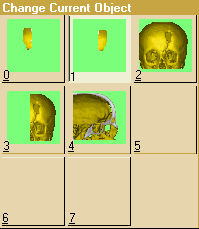 The highlighted
image indicates the existing state of the system. Clicking on any image
exits the list, selecting the chosen object.
The highlighted
image indicates the existing state of the system. Clicking on any image
exits the list, selecting the chosen object.
Having edited a data set, the "save edit" option in
the file menu allows the information
to be saved to a disc file for later retrieval.
Back to index
©2005-2007 Robin Richards. All
rights reserved.
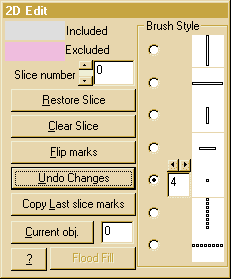 This mode
is used for segmenting the data set into a number of components which can
then be moved independently within the view control
menu to allow surgical simulation. This slice editing mode complements
the 3D editing mode and is appropriate for fine
detail adjustments of a previously set up 3D edit state.It displays a 2D
edit control window and selects a brush for painting on the image. The
currently selected slice of the currently selected object is displayed.
The colouration indicates its current state of editing (the colours are
shown in the 2D edit window). Press the right mouse button in the main
window and drag to paint a region of the image in the aux colour (this
colour can be modified in the colour selection menu).
Click and drag with the left mouse button to unpaint a region. Regions
marked in the aux colour are EXCLUDED from the current object when a different
slice or a different interaction mode is selected.
This mode
is used for segmenting the data set into a number of components which can
then be moved independently within the view control
menu to allow surgical simulation. This slice editing mode complements
the 3D editing mode and is appropriate for fine
detail adjustments of a previously set up 3D edit state.It displays a 2D
edit control window and selects a brush for painting on the image. The
currently selected slice of the currently selected object is displayed.
The colouration indicates its current state of editing (the colours are
shown in the 2D edit window). Press the right mouse button in the main
window and drag to paint a region of the image in the aux colour (this
colour can be modified in the colour selection menu).
Click and drag with the left mouse button to unpaint a region. Regions
marked in the aux colour are EXCLUDED from the current object when a different
slice or a different interaction mode is selected.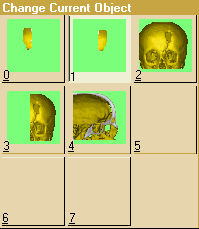 The highlighted
image indicates the existing state of the system. Clicking on any image
exits the list, selecting the chosen object.
The highlighted
image indicates the existing state of the system. Clicking on any image
exits the list, selecting the chosen object.