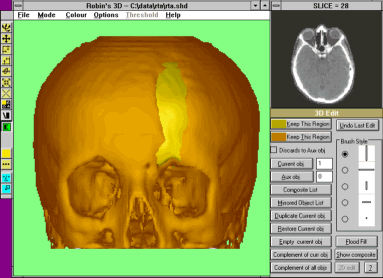Most
interactions with the data involve mouse and cursor key operations in the
main window. In general, the left mouse button is clicked and dragged to
control up-down (y) & left-right (x) type operations.While the mouse
button is depressed, a low resolution rendering mode is used to allow interactive
control. On release of the mouse button the data set is rendered properly.
During this process the redraw image toolbar button turns red to
indicate that the system is busy rendering. Depressing a mouse button will
interrupt the rendering and return to the interactive mode.
Most
interactions with the data involve mouse and cursor key operations in the
main window. In general, the left mouse button is clicked and dragged to
control up-down (y) & left-right (x) type operations.While the mouse
button is depressed, a low resolution rendering mode is used to allow interactive
control. On release of the mouse button the data set is rendered properly.
During this process the redraw image toolbar button turns red to
indicate that the system is busy rendering. Depressing a mouse button will
interrupt the rendering and return to the interactive mode.The cursor keys allow fine x & y control when the main window has focus. Right mouse button down and drag is used to control anti-clock (z) type operations. The Home and PageUp keys provide z-axis fine control.
The type of interaction is determined by selecting an option either from the toolbar buttons or from the mode menu list.
All interactive rotations & shifts are relative to the CURRENT view.
Both buttons may be pressed in ROTATE and MOVE modes to change size.The rotational sensitivity of the mouse and cursor keys can be altered by changing the angle increment (default 1 degree) in the view control window.Holding the shift key down while pressing cursor keys multiplies the effect ten fold (e.g. default rotation 10 degrees).Holding the control key down while pressing cursor keys divides the effect ten fold (e.g. default rotation 0.1 degrees).